
Horizon server comes with a lot of detail control can be applied. for example, you may control the maximum bandwidth for each session, clipboard copy and paste direction, resolution of camera redirected and etc.
And all those setting is applying with GPO. The first step to make this happen is importing those Horizon extra GPO into your AD.
From the VMware download page, you will find a zipped file with name similar to VMware-Horizon-Extras-Bundle-xxx.xx.xxx-xxxx.zip.

Download it and save to local computer.
Unzip the file.

You will find a lot of admx files available. Just copy those files.
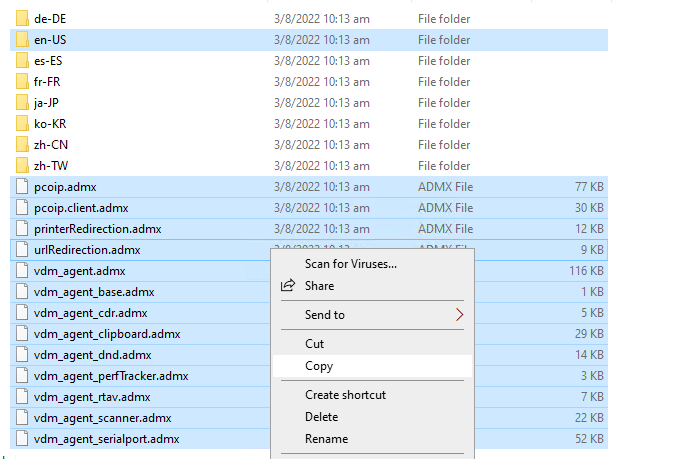
And paste those admx files to the GPO policy folder on domain control. The path is %systemroot%\PolicyDefinitions\.

Besides Horizon, you will also find ADMX template available with Dynamic Environment Manager (DEM).
You will find a folder named "Administrative Templates (ADMX)" within the DEM installation files.

Copy all the folder and files within the "Administrative Templates (ADMX)".

And paste those admx files to the GPO policy folder on domain control. The path is %systemroot%\PolicyDefinitions\.

And you will find new set of Horizon Policy is available on Group Policy Manager.

----- END -----

Comments