Authenticating VDI with RFC 6238 TOTP 2FA app
- Barry Ling

- Sep 12, 2024
- 2 min read
Now-a-day security are more and more concerned by end users as well IT administrators. We all looking for extra security measurements on top of username and password.
There have many different ways to improve like making use RFC6238, Fido2 and etc. as 2FA. Horizon can support those extra measurements during user authentication with the help of Workspace One Access.
Today I will show you how to add RFC6238 (e.g. Google Authenticator App) for Horizon Authentication.
First of all, you need to add Horizon resources onto the Workspace One Access portal. You may follow the blog below to configure.
After configured the integration between Horizon and Workspace One Access. You could go back to Workspace One Access admin portal to continue the configuration.
Login the Workspace One Access admin portal.
Select "Integration" page.
Select "Authentication Methods" tab.
Select "Authenticator App".
Click "Configure".

Click to enable "Yes" for the Authenticator App option.
Configure the retry options.
Provide the text information display to user during registration.
Click "Save".

Select "Resources" page.
Select "Policies" tab.
Click "Edit" under Default Policy.
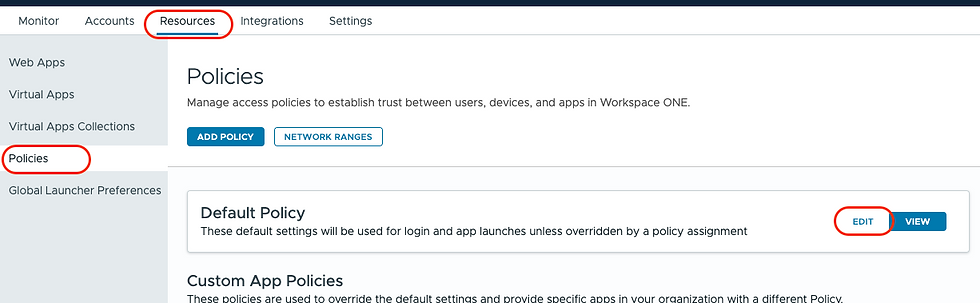
Select "Configuration".
Click the corresponding policy you want to add the Authentication App..

Click "Add Authentication".
Select "Authenticator App".
Click "Save".

Click "Next".

Click "Save".

Next time user login to the Workspace One Access portal. A windows of registration will appear after key in the user name and password.
User could use thier perferred authenticator app (e.g. Google or Microsoft authenticator) to scan the QR code and register.

Once registered, next time the user login the Workspace One Access portal. One more step of asking one time passcode will be added on the login process.

User could access their VDI resources through the Workspace One Access portal as usual.

----- END -----

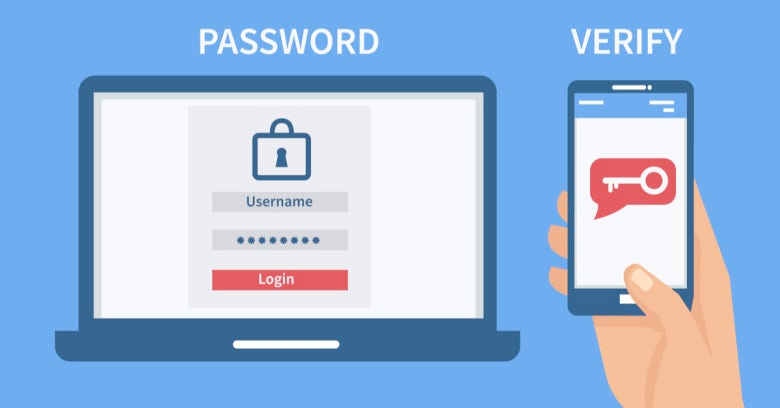



Comments